Learn how to use FreeBusy to easily share your availability, eliminate the back-and-forth when scheduling meetings and ultimately save valuable time when meeting with people.

1. Connect all your calendars
Sign up and link all your existing calendars. You can link as many calendars as you like and they can be hosted with any provider, such as Google, Exchange, iCloud, Office 365 etc. For more details on how to connect all your calendars see our Help Center - Connecting Calendars section.

2. Customize your availability preferences
We offer you highly customizable availability preferences. You are in complete control when and how you are available for meetings. From availability time range by day/week and the way you accept meeting proposals, to presetting meeting location, title & agenda or meeting buffers & bounds. For more details about customizing your availability preferences, see our Help Center - Preferences section.

4. Accept meeting proposals
For every meeting proposal, the meeting participants receive an invitation email. You can accept the meeting invitation or propose a new time. Every time you accept a meeting invitation, the scheduled meeting is automatically added to your calendar. Also, if you accepted the meeting invitation and suddenly you can’t participate, you can always reschedule directly from your calendar or email notification.

1. Personalize your availability page
You can personalize your availability page for each connected calendar. You can add a profile photo or company logo, name and a personalized tagline. See more details.
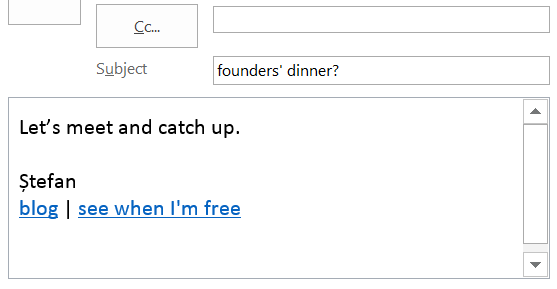
2. Promote your personalized availability link
You can easily share your personalized availability link in your communication with your clients:
1. Add it to your email signature & email call to action
2. Include it with calendar invites that you send
3. Share it on social media (LinkedIn, Twitter, Facebook etc)
4. Pin it on business cards & promotional materials
5. Tell your clients who need to book time on your schedule

3. Embed your availability page in your website, blog or app
You can easily embed individual or group availability in any website, blog or app to automate the meeting booking experience. Be more accessible to your prospects and never let another client slip away. Using our Pick-a-Time embeddable widget on your website, finding the perfect time to meet is only a click away. See more details and a live demo.

4. Integrate your availability page with personalized web forms, directly in your website, blog or app
With our Pick-a-Time widget for web forms, adding a scheduling call to action to your web forms is easy. Pick-a-Time widget for web forms is the perfect way to allow your clients to easily engage with you or your team. See our live demo.

1. Access availability page and add meeting participants
You can send a meeting invitation from your own availability page or from viewing someone else's availability page. We call it 'Meet View'. You can add an unlimited number of participants (inside or outside your company).
Also, you can send a meeting invitation directly from Outlook or Google Calendar & Gmail.

2. Pick meeting duration, date & time that works for all
FreeBusy connects to everyone's calendars and suggests best meeting times ranked by everyone's unified availability and preferences. FreeBusy is a scheduling assistant, not a calendar, and works with all existing corporate, school and personal calendars.
If your proposed time doesn't work for participants, they can propose new times and see your real-time availability without having to ask you if you are free at the new time.

3. Provide meeting details
For every meeting invitation you send, you can provide the meeting title, location and meeting agenda or notes. Also, you can preset meeting details from your preferences section and automatically integrate with your preferred web conferencing service.

4. Review and send the meeting invitation
For every meeting proposal, the meeting participants receive an email invitation. The participants can accept the meeting invitation or propose a new time. Every time they accept a meeting invitation, the scheduled meeting is automatically added to their calendar with all the details. Also, if you can’t participate, you can always reschedule directly from your calendar or email notification.
1. Create new group
Use groups to organize and unify availability across any number of people who collaborate or work as a team. You can create an unlimited number of groups. Once on the new group page, begin by selecting a name for the group. Also decide on the vanity URL the group will be accessible with. See more details about creating groups.

2. Add group members
You can add people by email, from inside & outside your organization. Once the group is created any member can add others, but can only remove themselves. You can also indicate whether everyone is required or if only one group member is sufficient to book a meeting.
3. Customize & share pooled group availability
For every group you created, you can customize the availability preferences. You can customize when the group generally take meetings, group availability logic, preset meeting location or restrict access (by default people who know the vanity URL can see when the group is available).
Also, for fine-grained control you can choose to guard and proactively manage group availability. See more details.

4. Accept meeting proposals
For every meeting proposal, the group members receive an email invitation. The required members can accept the meeting invitation or propose a new time. Every time they accept a meeting invitation, the scheduled meeting is automatically added to their calendar with all the details.
You can preset the meeting organizer by selecting the group organizer, in the group page. If you don't select an organizer, the group creator will become the organizer. See more details.
1. Create an event template
Event Templates are nothing more than Free events with some additional schema FreeBusy can understand. As a result, you can create them as you would ordinarily create free events on your calendar.
1. Just create a new event in your calendar and ensure the event is marked free
2. Set the event title - at least one word in the title must be prefixed with a hashtag. This allows for easy availability sharing with your audience. Assume you chose the title'Visiting #NewYork' for your upcoming trip. You would then share your availability for this template by appending the selected hashtag (NewYork) to the end of your standard FreeBusy link, such as:
https://freebusy.io/[email protected]/NewYork3. Set the location as you would like them to appear in the calendar event
4. Set the notes as you would like them to appear in the calendar event
5. Choose the times for when you wish to appear available & save the event

2. Share availability for an Event Template
Let's say you create an event template titled 'Visiting #NewYork'. To share your availability for the upcoming trip, all you have to do is to append the selected hashtag to your standard FreeBusy link. So if your FreeBusy link were freebusy.io/[email protected]
it would become freebusy.io/[email protected]/NewYork Anyone visiting your FreeBusy page using this link would see your availability restricted to the times defined in your event template(s).
1. Pick-a-Time button for websites, blogs & apps
With Pick-aTime button on your website, blog or app, finding the perfect time to meet is only a click away. You can add our FreeBusy injected button or your own custom button anywhere on your site! See more details.
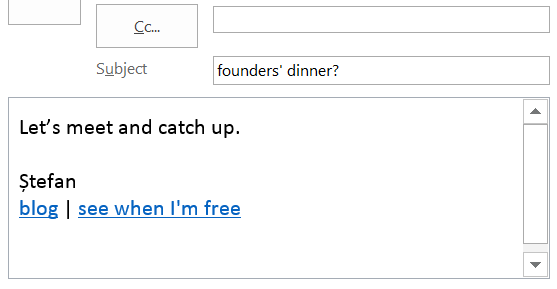
2. Pick-a-Time for email communication
No need to learn a new workflow. We bring your availability inside your email. Adding a scheduling call to action in your email communication, is the perfect way to allow your clients to easily engage with you or your team. See more details.

3. Pick-a-Time embeddable widget for websites, blogs & apps
You can easily embed individual or group availability in any website, blog or app to automate the meeting booking experience. Be more accessible to your prospects and never let another client slip away. Using our Pick-a-Time embeddable widget on your website, finding the perfect time to meet is only a click away. See more details and a live demo.

4. Pick-a-Time for web forms
With our Pick-a-Time widget for web forms, adding a scheduling call to action to your web forms is easy. Pick-a-Time widget for web forms is the perfect way to allow your clients to easily engage with you or your team. See our live demo.
Create seamless scheduling experiences.
Use leading technology
that adapts to any business.
You'll enjoy flexible features to fit your business with a single integration!